ParoChat Help Centre
Welcome to the ParoChat Messenger Help Center
We’re glad you’re here! This is your go-to resource for getting the most out of ParoChat, the messenger app where you can connect with friends and communities by usernames—no phone numbers required.
Whether you’re a new user exploring features or need guidance with settings, privacy, or troubleshooting, our Help Center is here to provide clear answers, helpful tips, and step-by-step guides.
Our goal is to make your ParoChat experience smooth, safe, and enjoyable. Browse through our support topics, search for solutions, or reach out to our team for personal assistance.
Welcome aboard—and happy chatting!
Download ParoChat
Getting started with ParoChat is quick and easy! You can download our app for free from both the Google Play Store and the Apple App Store.
For Android users:
Open the Google Play Store on your device.
Search for "ParoChat Messenger".
Tap Install to download and set it up.
For iPhone/iPad users:
Open the Apple App Store.
Search for "ParoChat Messenger".
Tap Get to download and start using it.
Once installed, sign up or log in with your username, and start connecting instantly—no phone number required!


Signing Up and Signing In on ParoChat
Sign Up with Your Email:
Open the ParoChat Messenger app.
Tap Sign Up.
Enter your email address, create a secure password, and choose your unique username.
Follow the on-screen prompts to verify your email and complete your profile.
Sign In with Your Username:
Once your account is created, you can log in anytime using your username and password—no phone number required!
Open the app.
Tap Sign In.
Enter your username and password, then tap Log In.
You’re now ready to connect, chat, and share with friends instantly on ParoChat!
After creating your account, connecting with others is simple—just search by their username.
To Search for a Contact:
Open the ParoChat Messenger app and log in.
Tap the Search icon at the top of your chat list or home screen.
Type the exact username of the person you want to find.
Select their profile from the search results.
Tap Add or Message to start chatting.
No phone numbers needed—just usernames for quick and easy connections!
Finding Friends by Username on ParoChat



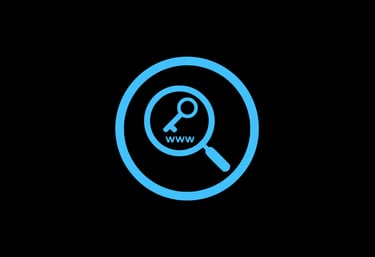
Need More Help?
If you have questions, encounter issues, or need extra assistance with the ParoChat Messenger, our support team is here for you.
You can reach us directly here on our website or inside the ParoChat App — whichever is easier for you.
Ways to Contact Us:
Fill in the Email Field on our website and send us your inquiry.
Tap the Contact Us button to submit your question or report an issue.
Use the WhatsApp Button to chat with our support team instantly.
Visit our Social Network Links to connect with us on Paroter & ParoChat.
Our team will review your message and respond as quickly as possible to help you get back to connecting with friends, family, and communities on ParoChat.
ParoChat is developed by Paroter Technologies — committed to keeping your messaging experience smooth, secure, and enjoyable.
Contact
Reach out for support or partnership
Phone
© 2025. All rights reserved
